Using bookmarks can be a key asset for any computer user. This is because they provide a quick shortcut to websites you visit regularly. However, they also tend to add up quite quickly over time. To reduce this problem, this guide explains how to delete bookmarks from a MacBook.
The growing use of Apple products over the past decade is undeniable. Additionally, MacBooks have become some of the best-selling laptops on the market. In the fourth quarter of 2023 alone, Apple reportedly shipped more than 6.3 million units worldwide.
Yet, as with any technology, there is an obvious learning curve when looking to perform some more specific functionality. Additionally, with the general presence of different MacBooks, there are different web browsers that individuals may prefer.
With that in mind, let’s explain how to delete bookmarks from a MacBook. However, we’ll also explore how to do this based on the specific web browser you use most often.
Delete bookmarks from your MacBook

Also read: The Magnificent 7: Apple and Amazon now wield greater financial power than any major country
As we said, it is also necessary to control your growing list of bookmarks. Indeed, it can often reach unmanageable standards. To defend against this, we recommend that you adopt a semi-consistent practice of observing when to delete some of these bookmarks.
On a MacBook, there are generally three web browsers that are most popular with most users. Therefore, this guide will explore how to delete bookmarks on a MacBook for your specific browser. Subsequently, we will answer how to achieve this on Safari, Google Chrome and Mozilla Firefox
Safari
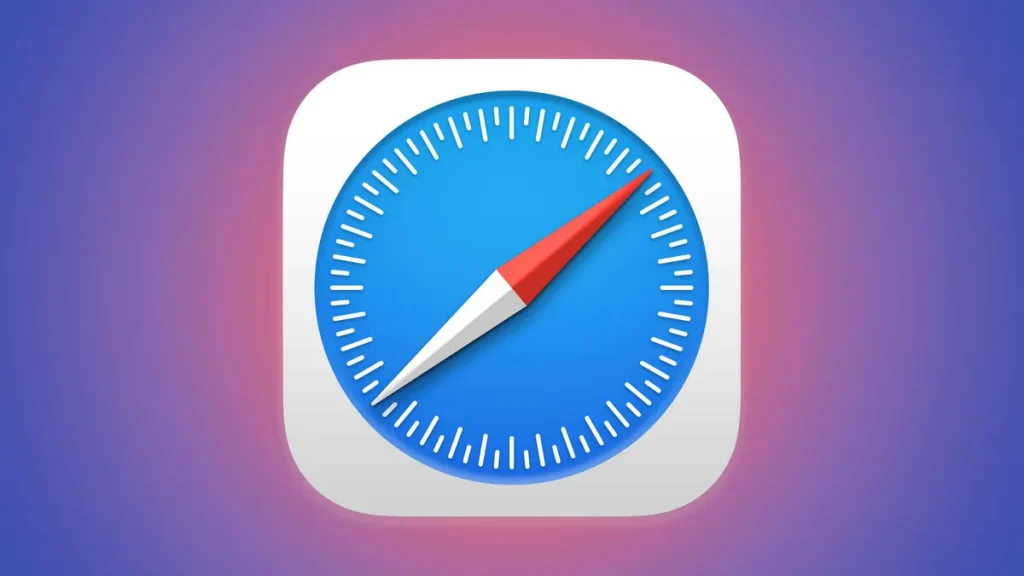
Also Read: Most Googled Crypto Questions in 2022
One of the most popular web browsers among MacBook users is Safari. This is the native browser for Apple products and is available on all iPhones and iPads. Therefore, most MacBook users have a level of comfort when searching the web.
First of all, let’s explain how to delete bookmarks on Safari browser extension. The first step in this process is to start by disabling the sidebar option which should be available at the top left corner of the screen.
From here, you will want to right-click on the MacBook. Since this option doesn’t exist on this device, you’ll want to use Control-Click instead to achieve the same effect. In fact, you will want to control-click on the favorite that you are looking to remove from the list.
Afterwards, you will simply have to confirm that you want to Delete the favorite from the drop-down action menu. This process should result in the bookmark being removed from the bookmarks list almost immediately.
Google Chrome
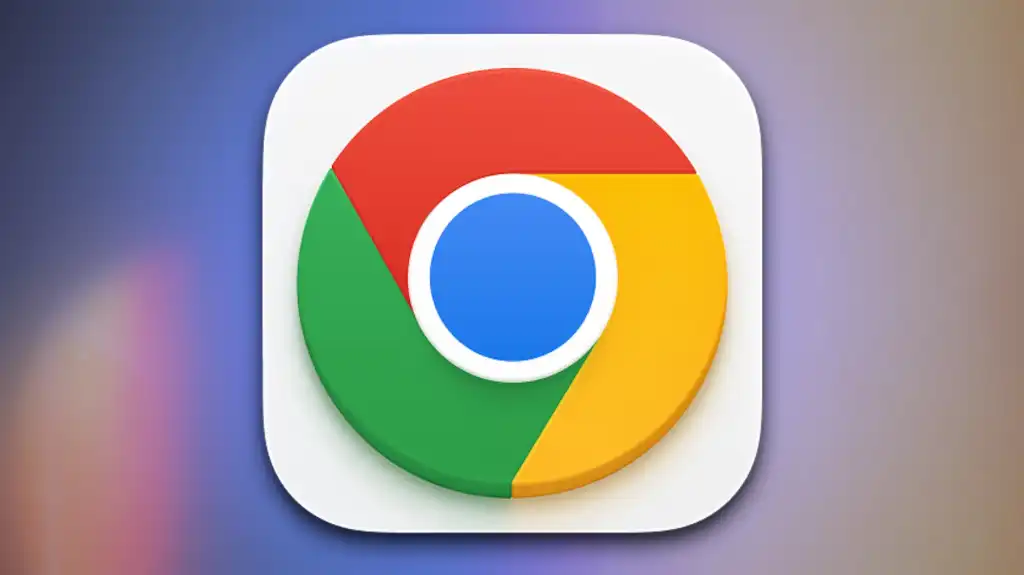
Also Read: What are the 5 Most Googled Questions About Cryptocurrency?
Another popular web browser for Mac users is Google’s Chrome option. Indeed, its interconnection with all other Google features has made it extremely popular with users, regardless of the device they are using.
For the process of removing bookmarks on the web browser, you will want to locate the Bookmarks option located above the web browser. From here, you’ll want to locate the bookmarks manager available near the menu bar.
This should bring up a Bookmarks Manager page in an alternate window. Additionally, it should offer increased ability to maneuver what you have bookmarked. When you are here, you will need to locate the bookmark you want to delete.
After you find the bookmark you no longer need, click the More button to the right of the link. From this context menu, you should have the option to remove the bookmark from the web browser.
Mozilla Firefox


Also Read: Top 10 Best Crypto Wallets
Finally, one of the other three most popular web browsers to use with a MacBook is Firefox. This is preferred by many users for its built-in features and for its ability to keep your sensitive information both safe and secure.
The easiest way to start streaming Firefox bookmarks to your MacBook is to first load the bookmarked page you want to remove. Next, you should be able to locate a star icon that is on the far right of the address bar.
After deselecting the Star icon, a context menu should appear. out of this number, you should be able to select the Remove Bookmark icon which would remove the page from the list of bookmarked websites.
Alternatively, you can delete Firefly bookmarks via the opening menu. Simply select the three horizontal lines that appear when you open the browser. Then locate the Favorites section which will display the list of bookmarked addresses. Finally, locate the one you want to delete, control-click, and you should be able to perform the deletion via an action menu.
reference: watcher.guru