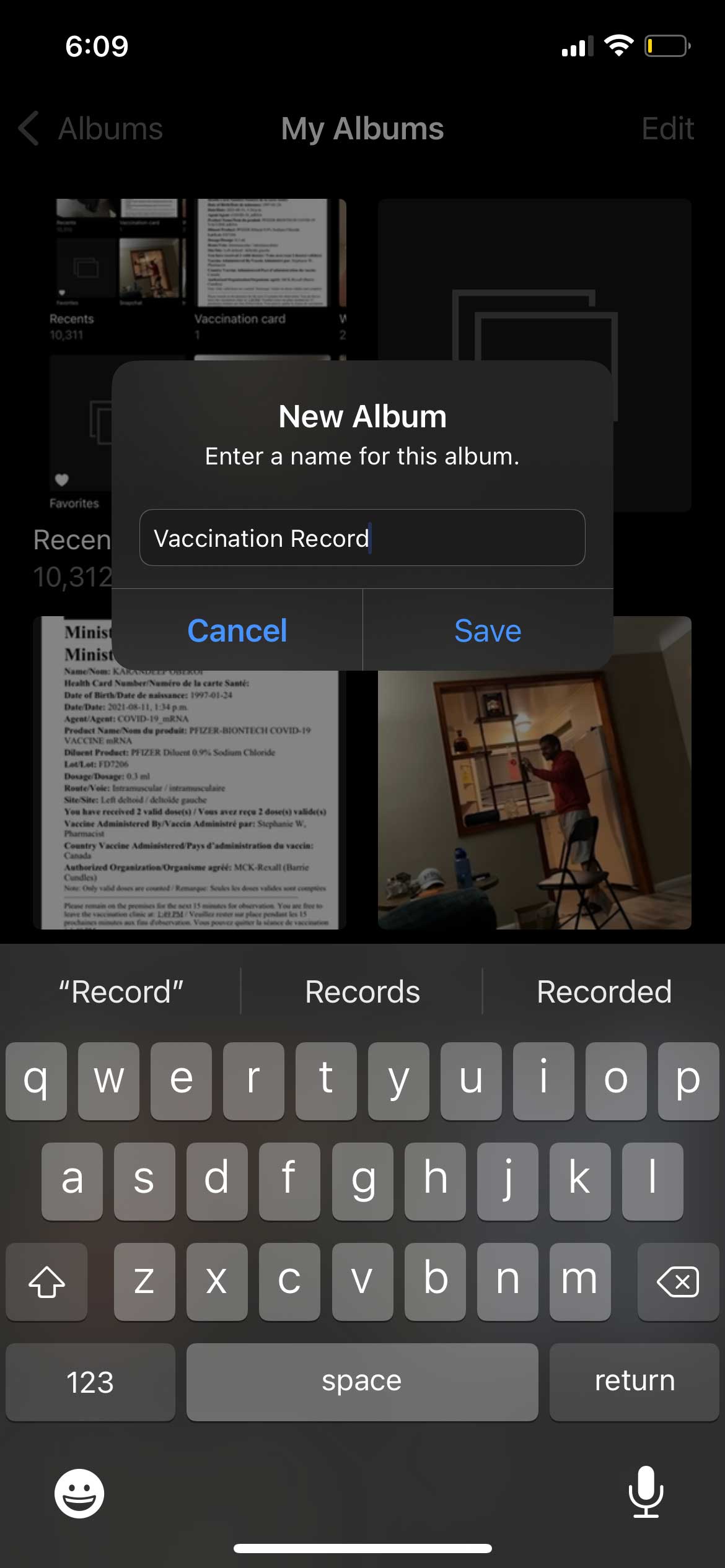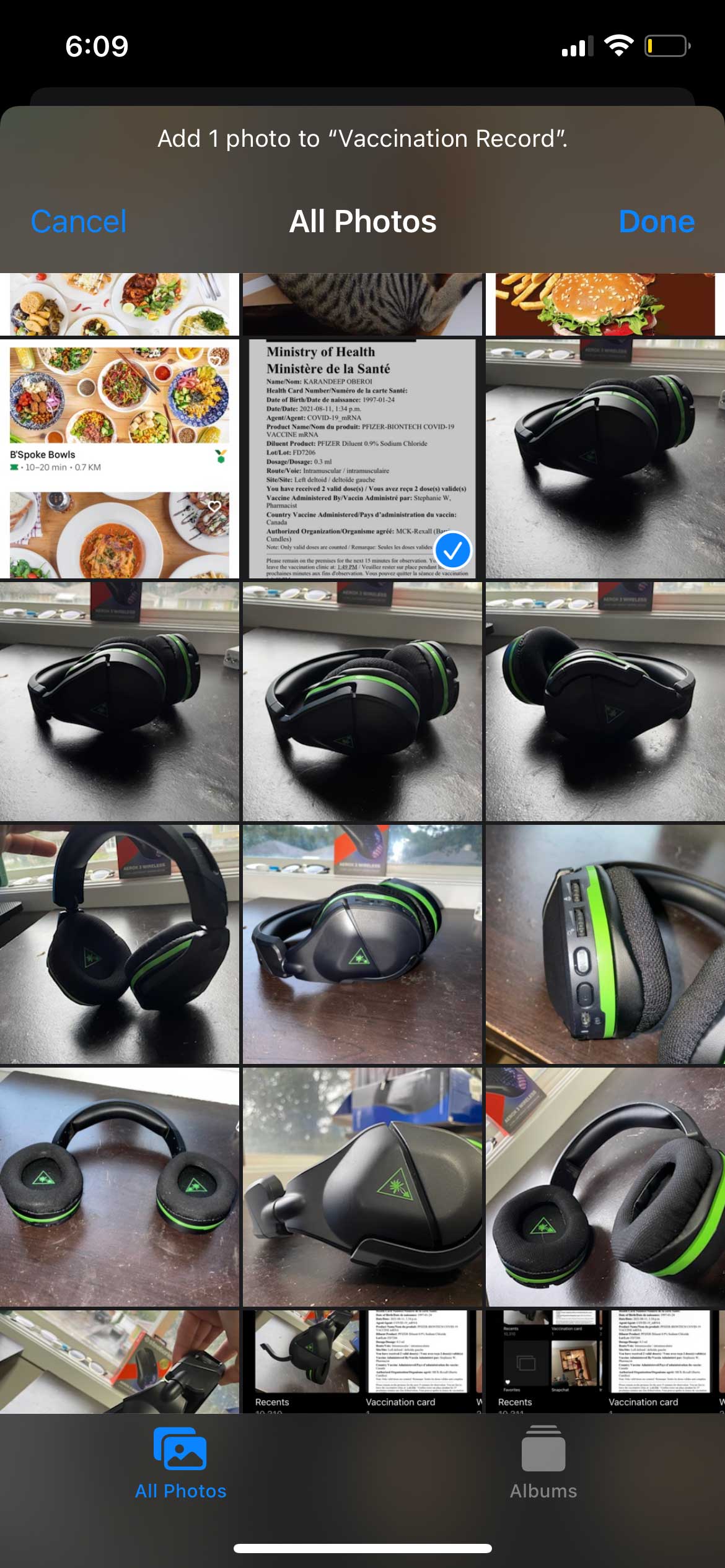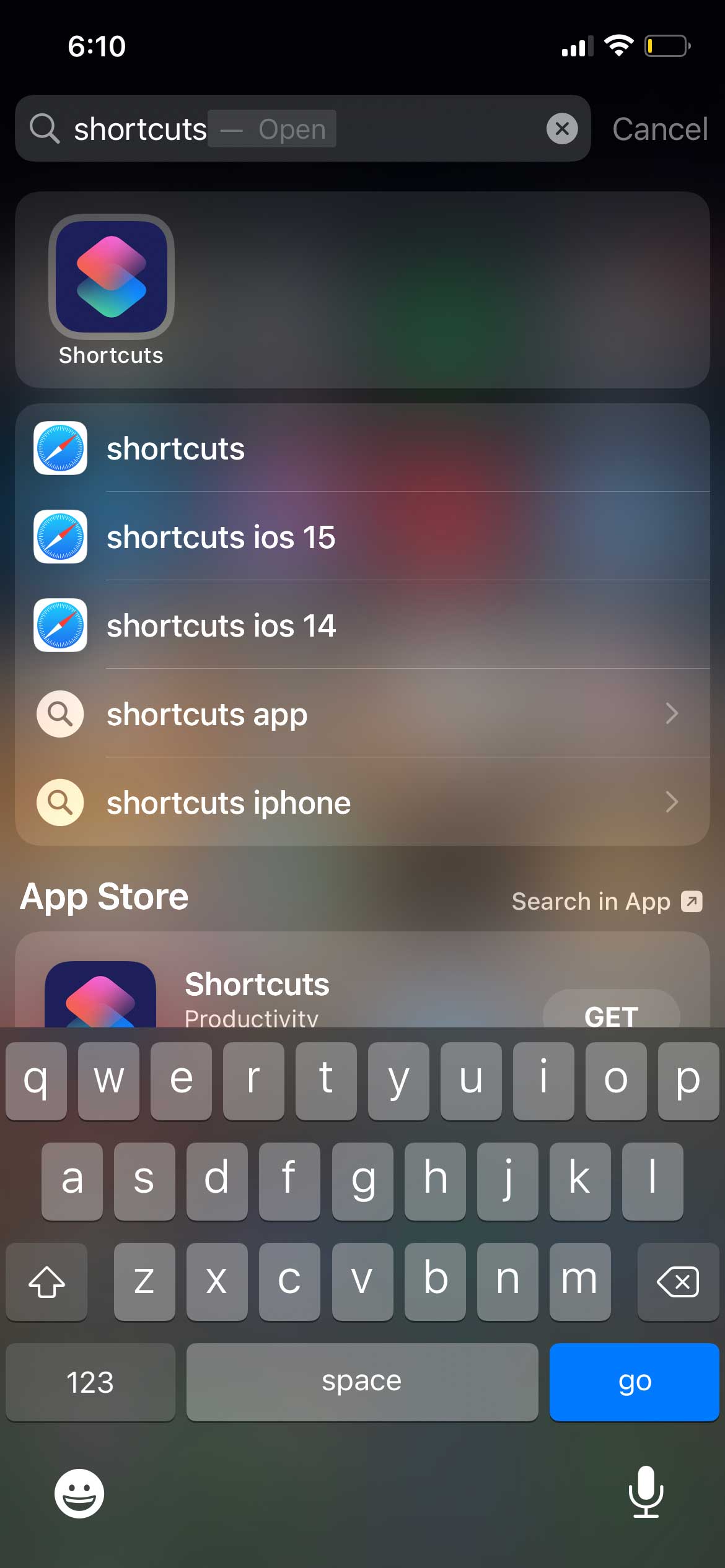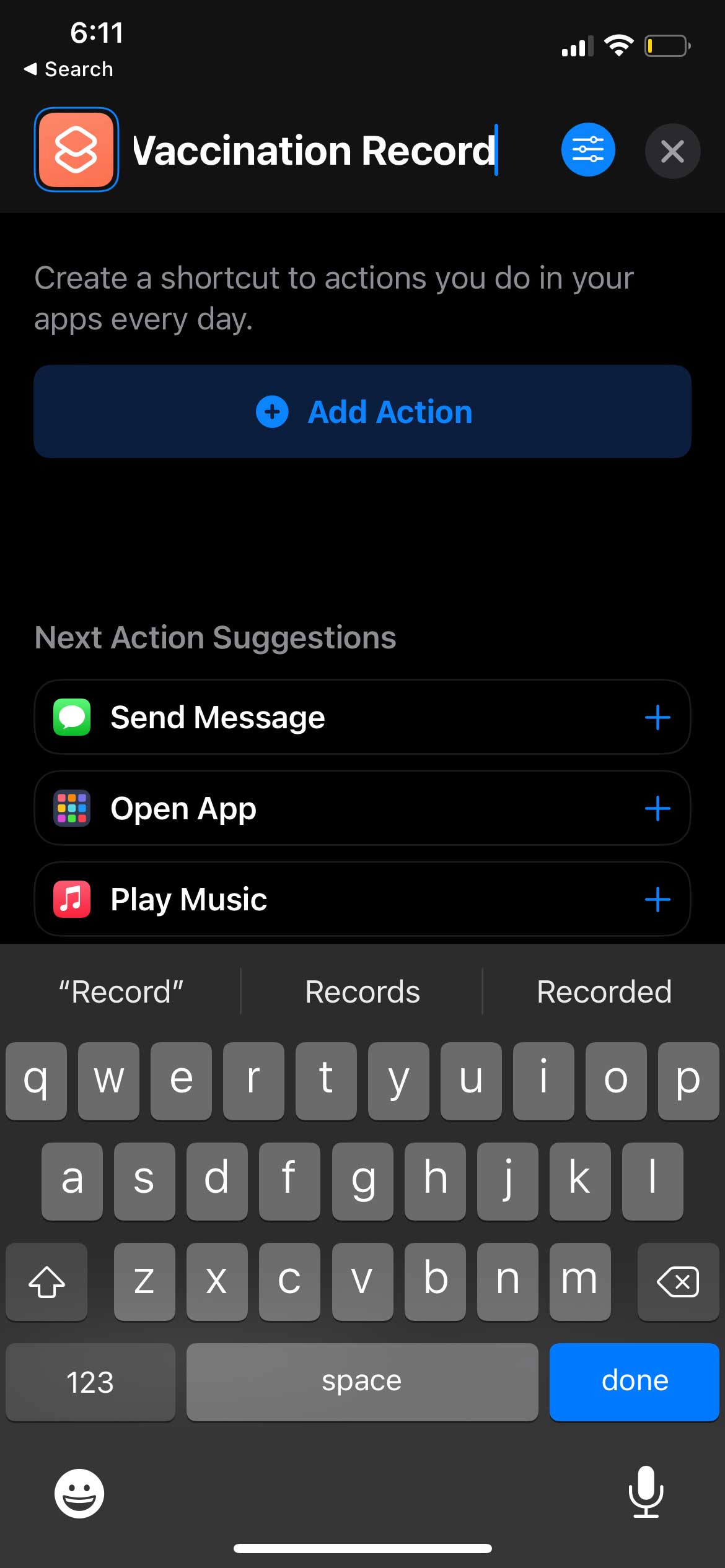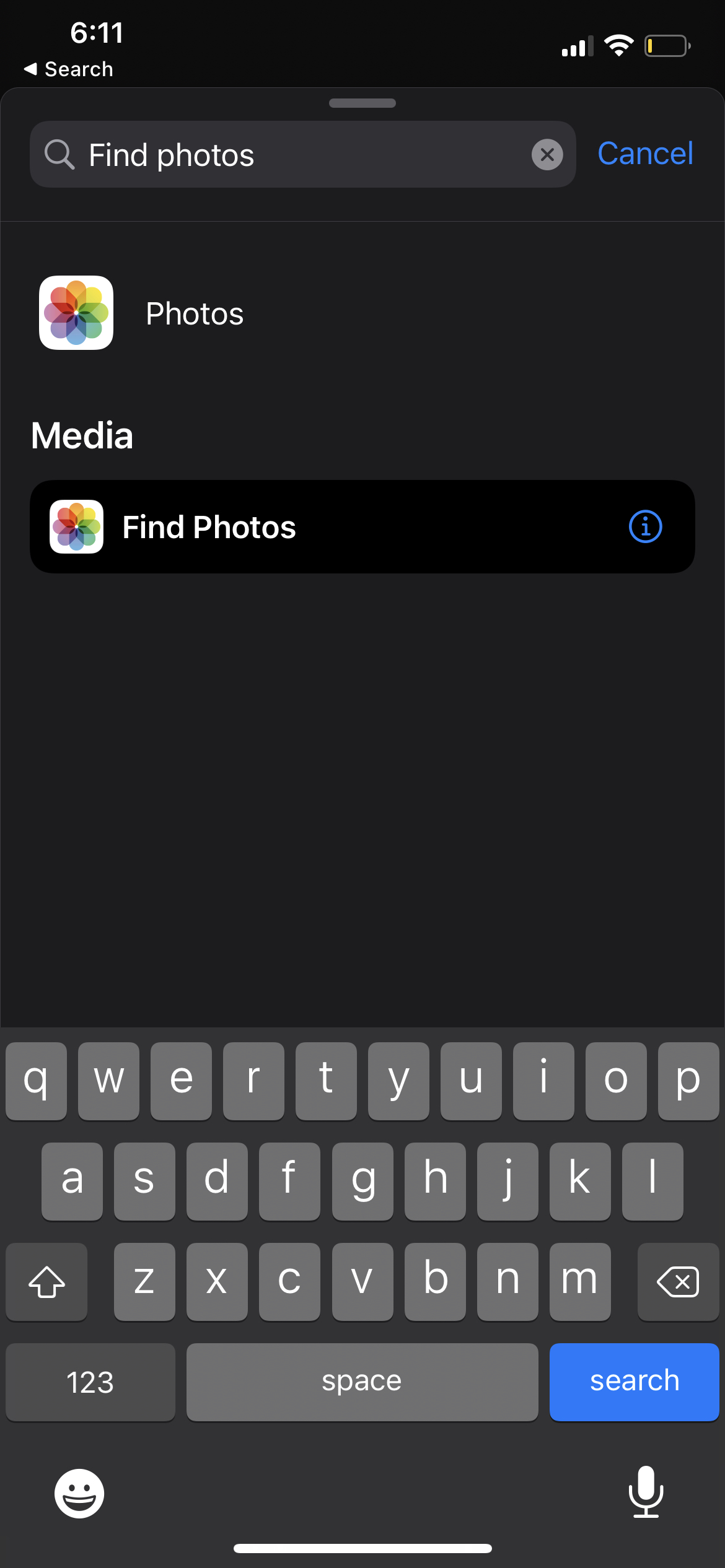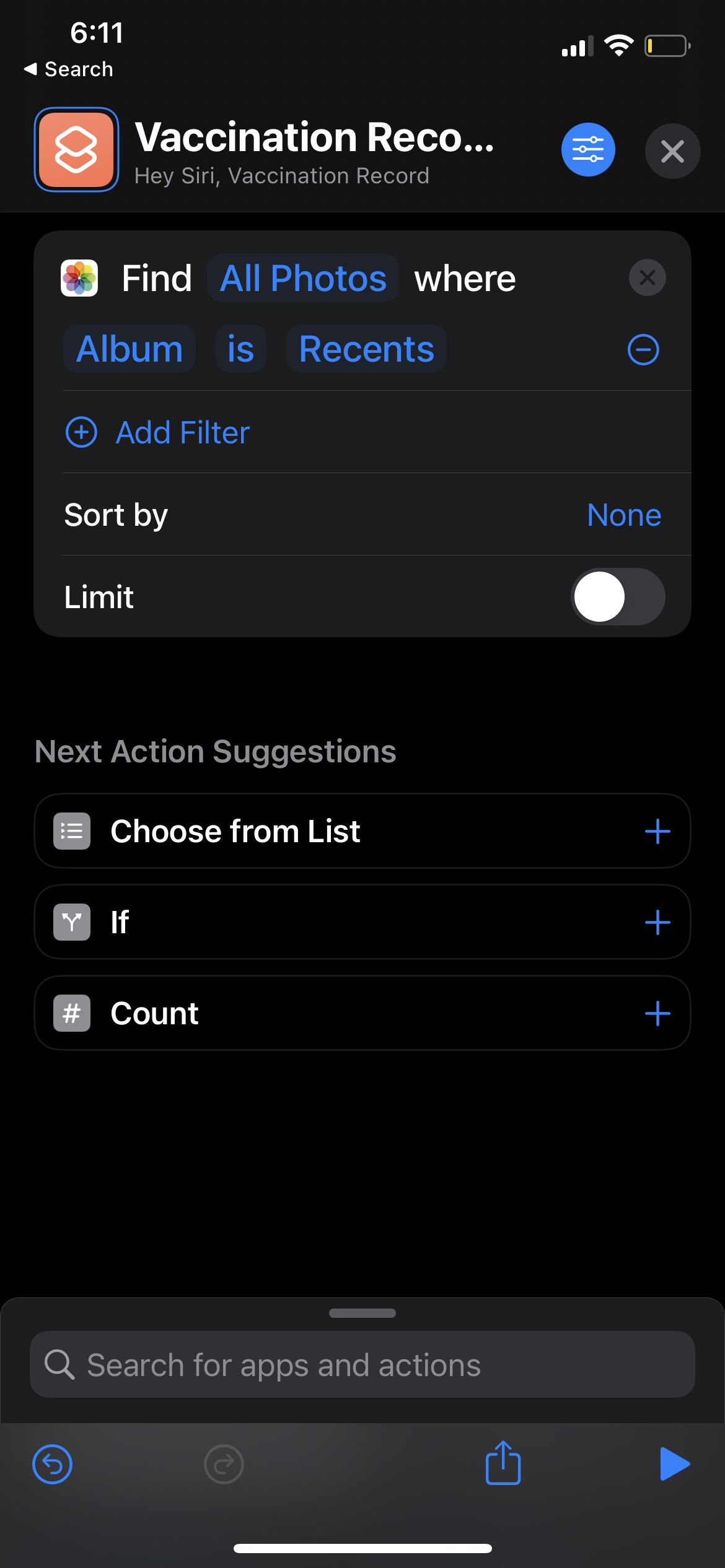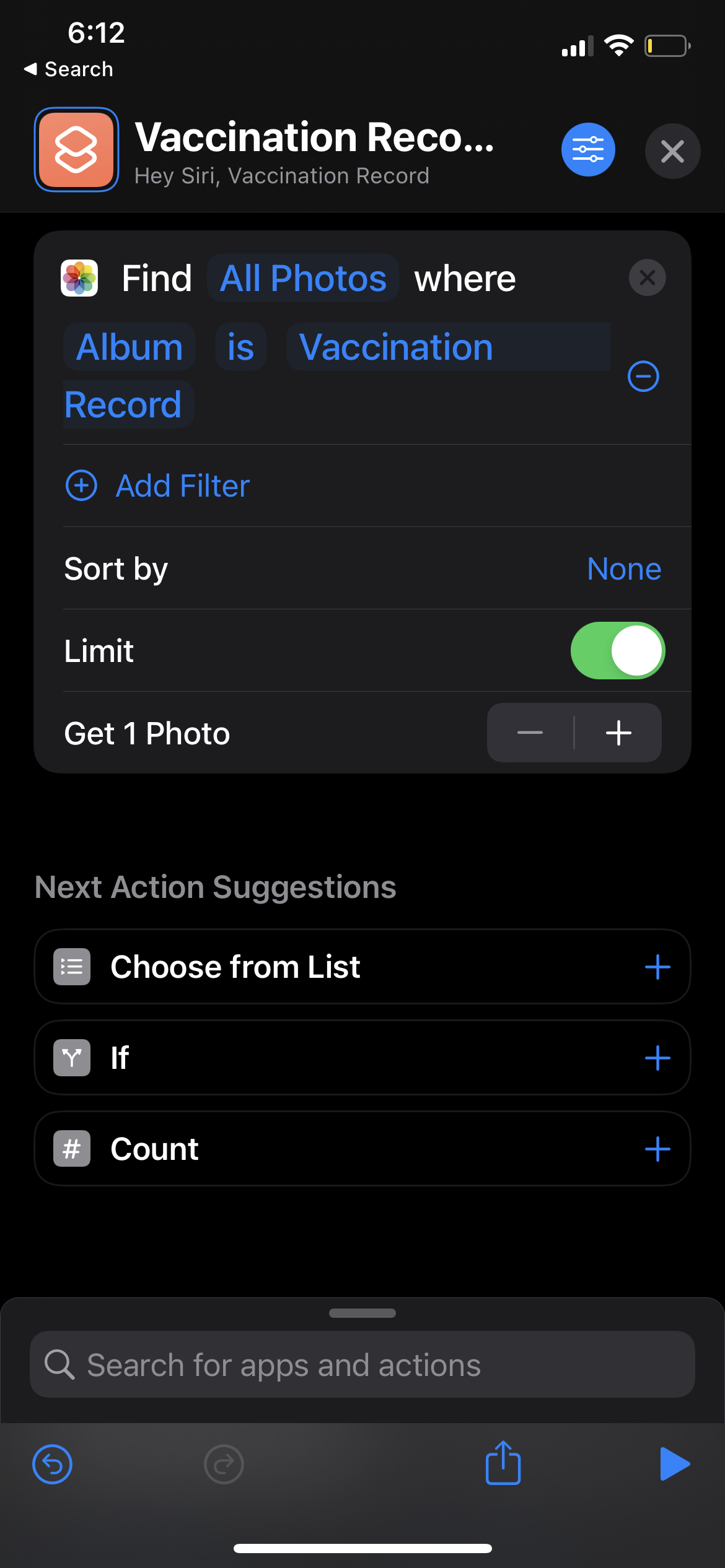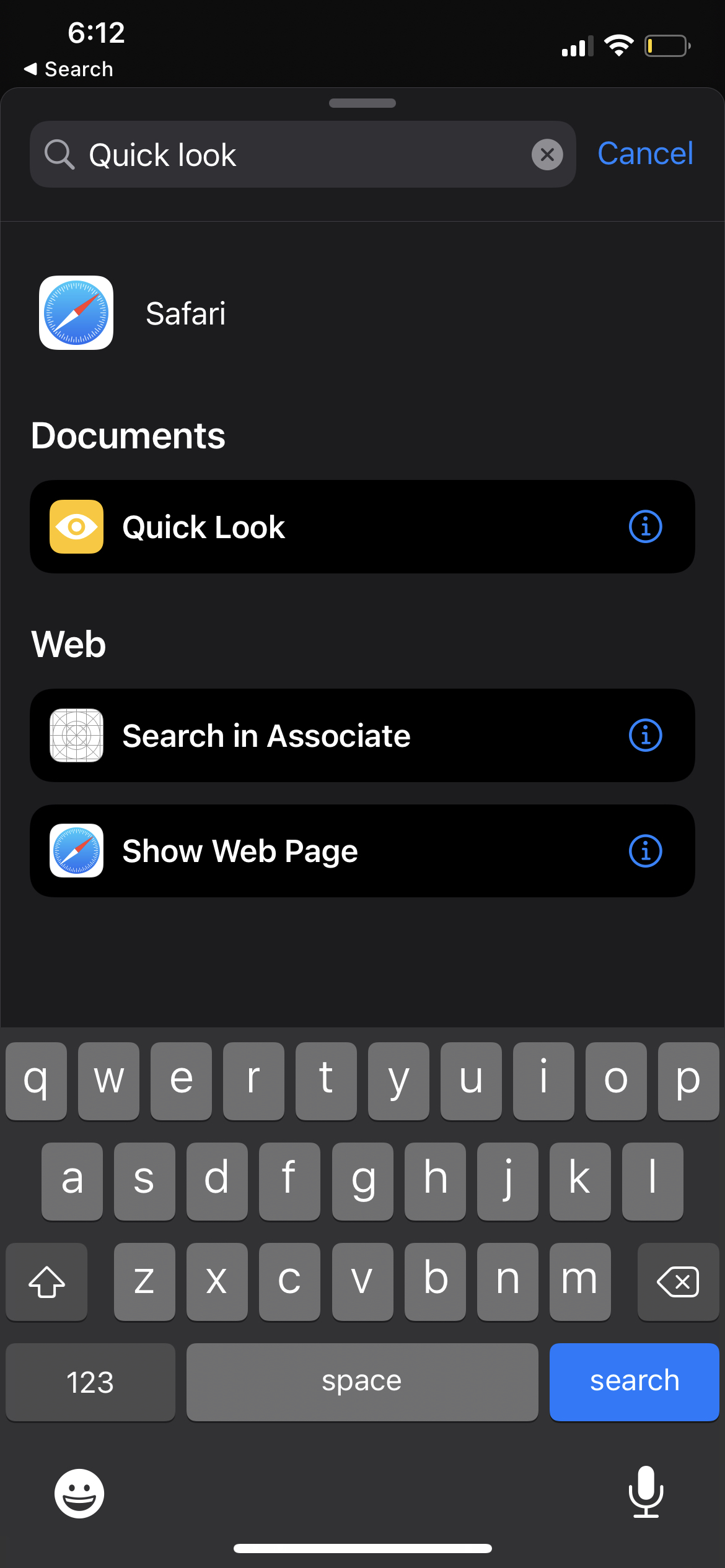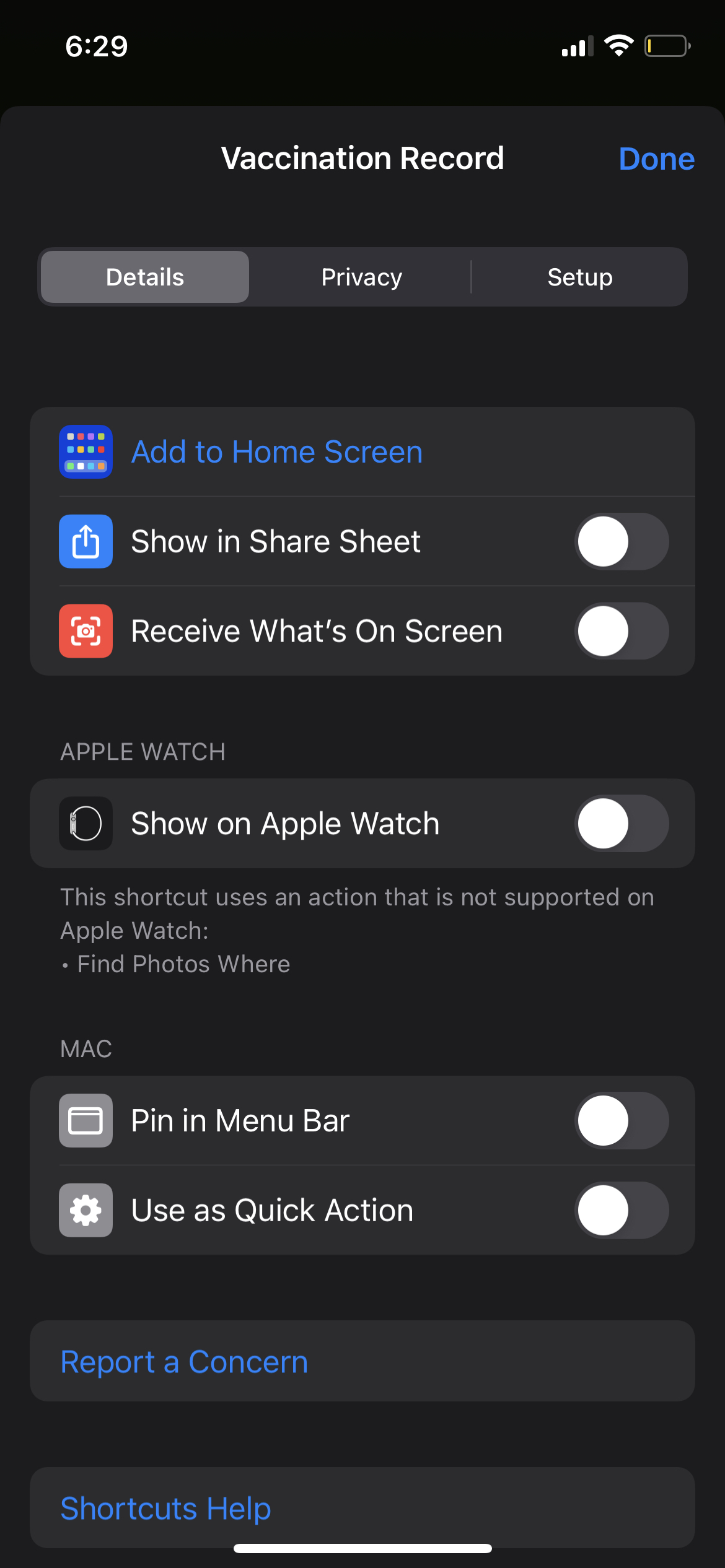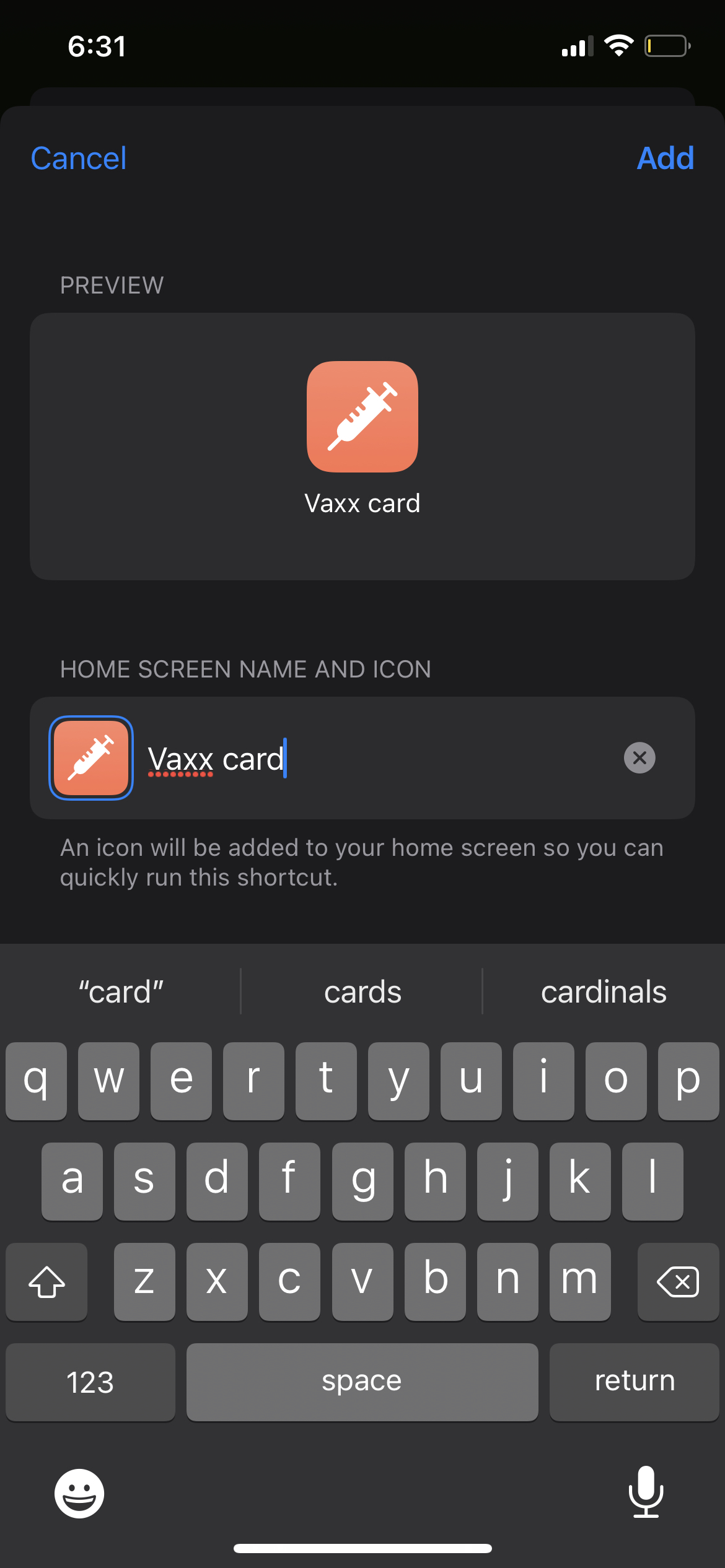With the impact of COVID-19 slowly diminishing thanks to large-scale vaccination efforts, and a large number of new infections affecting the unvaccinated population, restaurants, gyms, cinemas, casinos and other indoor and outdoor businesses in various Canadian provinces are requiring clients to show proof of vaccination to allow safe entry.
To make the procedure as quick and easy as possible, you can create a shortcut to your vaccination record and add it to the home screen of your iOS device, so you can access it easily, when and where you need it. Follow these easy steps to add a vaccine log shortcut to the home screen of your iOS device.
Start by taking a screenshot of your immunization record. If you don’t already have one, you’ll need to get it from your province’s public health website (steps for that process in Ontario can be found here). Here are the steps to create a shortcut with iOS:
Go to ‘Photos’ and tap the + icon at the top left to create a new album. Proceed to name it whatever you like, ‘vaccination record’ is a good suggestion and add the screenshot (step 1) to the album.
Go to the home screen and pull down to bring up the search bar. Look for ‘Shortcuts’.
Tap the + icon in the upper right to create a new shortcut and name it “Immunization Record”.
Hit “Add Action” and type “Find Photos.” Click on ‘Find Photos’ under the media.
Tap on ‘Add Filter’, then select ‘Recent’ and choose the name you gave your album (Step 2).
Enable the ‘Limit’ toggle and limit it to just one.
In the search bar at the bottom, type “Quick View” and select the same under “Documents”.
Click on the tool icon in the upper right and select “Add to Start Screen”.
Add any photo to the shortcut icon and rename it to whatever you want to display on the home screen. Click ‘Add’ at the top right and you have finally created a shortcut to access your vaccination record with a single tap.
Follow the images below for visual clues:
-
Go to ‘Photos’ and tap the + icon at the top left to create a new album.
-
Proceed to name it whatever you like, ‘vaccination record’ is a good suggestion.
-
Add the screenshot of your vaccination record to the album.
-
Go to the home screen and pull down to bring up the search bar. Look for ‘Shortcuts’.
-
Tap the + icon in the upper right to create a new shortcut and name it “Immunization Record”.
-
Hit “Add Action” and type “Find Photos.” Click on ‘Find Photos’ under the media.
-
Tap on ‘Add Filter’, then select ‘Recent’ and choose the name you have given to your album.
-
Enable the ‘Limit’ toggle and limit it to just one.
-
In the search bar at the bottom, type “Quick View” and select the same under “Documents”.
-
Click on the tool icon in the upper right and select “Add to Start Screen”.
-
Add any photo to the shortcut icon and rename it to whatever you want to display on the home screen. Click ‘Add’ at the top right.
-
You have finally created a shortcut to access your vaccination record with one touch.